Here’s the detail guide on how to update software of Mercedes Benz DoIP Xentry Connect C5 MB Star diagnostic scanner. DoIP C5 comes with both internal hard drive and external Dell HDD .
Note:
1.The upgrade procedure fits for DoIP Xentry Connect C5 but no SD Connect C5 (SD C4 in C5 case).
2.
If you have XDOS 2018.3 or 2017.9 not working well, you should update it to version 2018.7.
If you have XDOS 2018.5 works good, it’s not necessary to update to 2018.7.
3. If you feel complicated to update the firmware by yourself. You can send both Doip C5 HDD and Dell HDD to us to run an upgrade.
Part 1: How to remove Xentry Connect C5 internal HDD
Here’s a video explaining in detail
Part 2: How to update Xentry Connect C5 software
Tools required:
Xentry_Kit_09_2017.iso(copy to the folder: iodd 2541 _ISO)
U disk with a Windows machine (recommend Bigbaicai WinCE)
IODD 2541 External Encrypted Hard Drive or similar
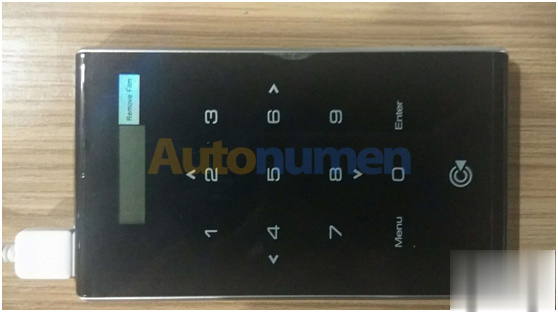
Panasonic power adapter

Xentry Connect C5 multiplexer

C5 mux in standby mode
connect the Panasonic power adapter to C5
insert IODD 2541 into the USB port on C5


in a standby mode, press “X” and “√” at the same time, then it will pop up “Start Update?”
(if not, it will pop up “Start XENTRY Connect?”. then, when the prompt disappears, it will display “Start Update?”)
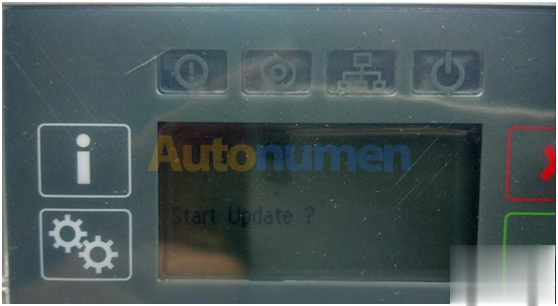
When you see “Start Update?”, press “√” and Connect C5 will go into the update mode and IODD 2541 will light up
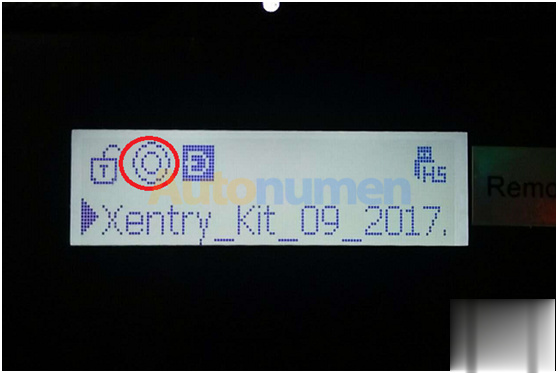
Press button “5” on IODD 2541 as soon as possible. then, the cross “X” will turn a circle “O”
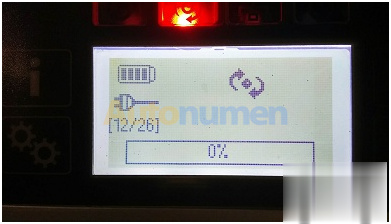
what’s displayed on C5:

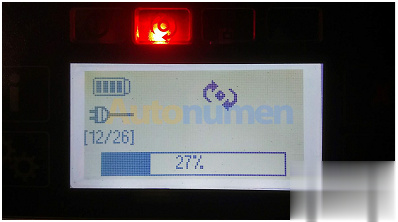
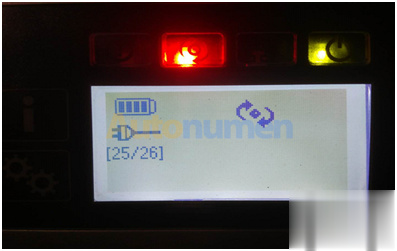
It will take 50-55 minutes to finish the upgrade
The system restarts after installation completes

If your system fail to start, turn off C5 mux and restart again
When C5 starts, take out the hard disk on C5 and install it into the laptop (here: Dell 55220)
Before it, pls install the Windows machine on the U disk

Press F12 when you see the pop-up “F12 Boot Options”
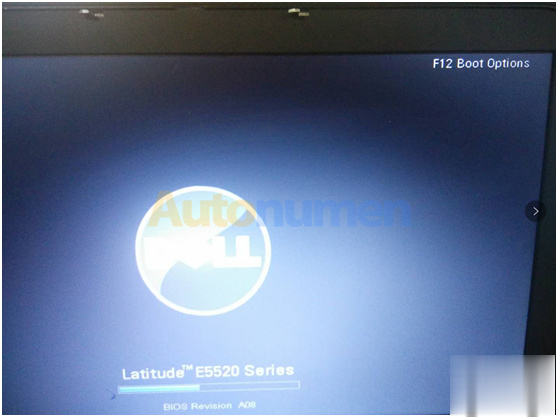
Select USB Storage Device and press “Enter”
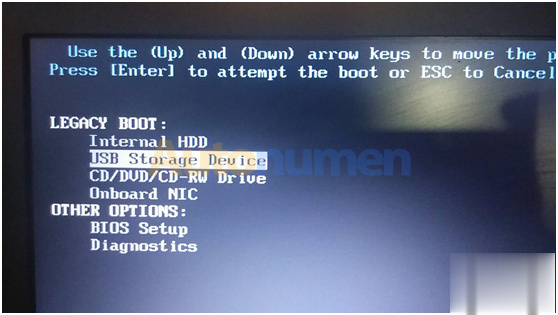
Pop up the interface, and select [03] WIN2003 PE Classical
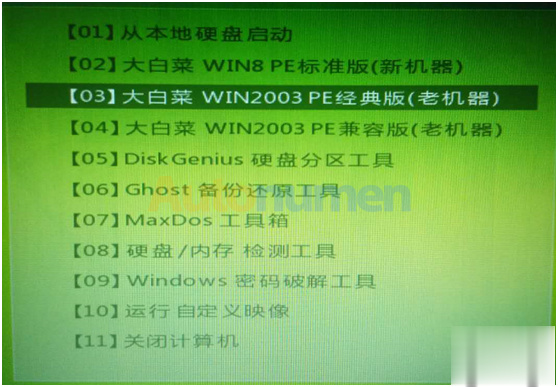
Go to the PE system and create an user account
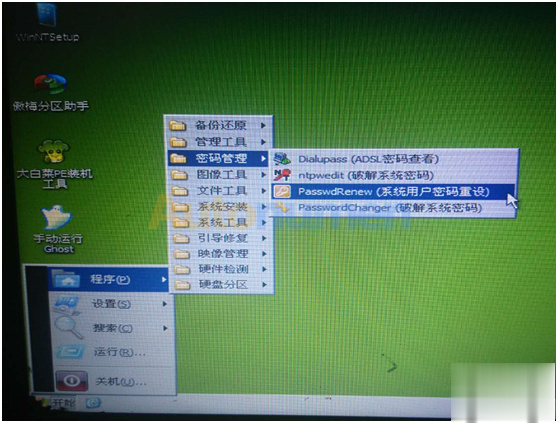
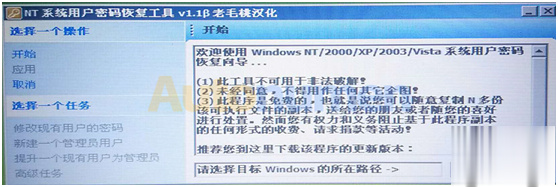
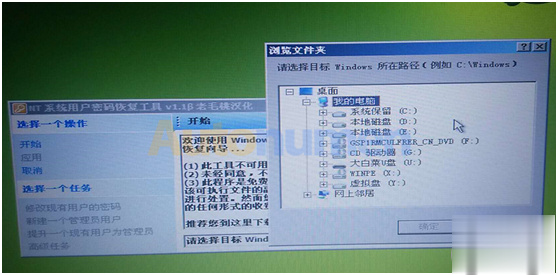
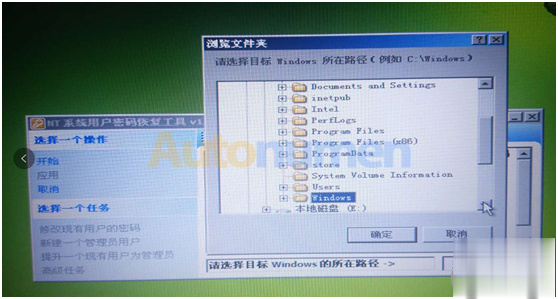
Note that Windows should be located in disk D:
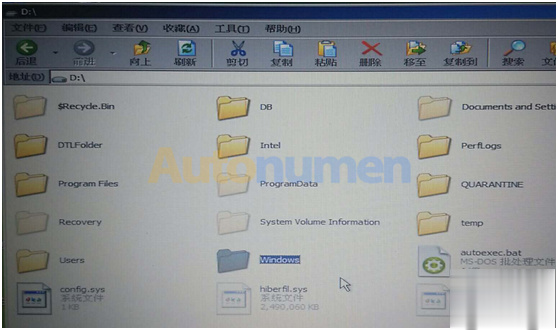
After path selection, right click on “Create a new admin account” on the left
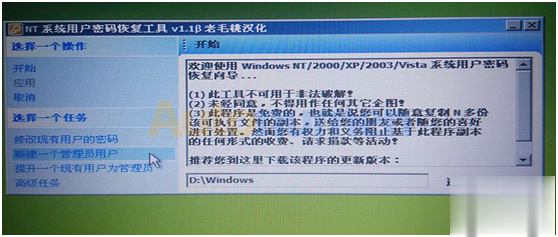
User name: C5, Password: abc12345678
(You can have any user name and password you want)
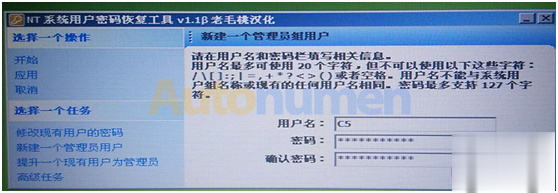

Click on Ok
Close the application
Turn off the laptop
Take out the disk off the laptop and install it into C5 multiplexer
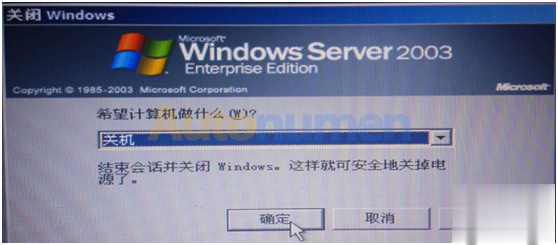
Done!
Part 3: How to activate Xentry Connect C5 after upgrade
Here’s teamviewer file explaining the step-by-step activation procedure
https://mega.nz/#!Gp8lzLLK!-B3Ytw1j-YoC9tWM_atYxgvmer5mbOMNxfH4BYz4D0E
Files needed to activate C5:
Activation key
2018.7 key
Black list C5
Part 4: How to install EPC WIS software
Video 1
Video 2
Part 5: How to connect C5 SD connect with Xentry Tab/Laptop
Here’s example on connecting C5 with Xentry tablet, can be also connected with Dell D630 or Lenovo laptop.
C5 is Standby status when not connect with car

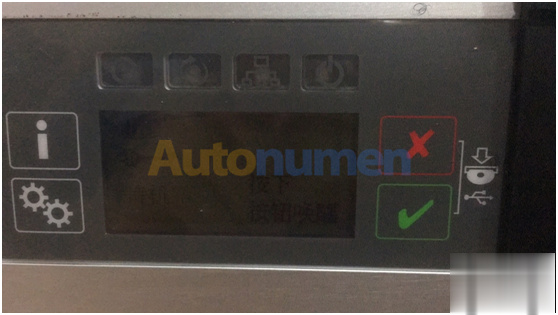
C5 has 2 USB connectors and round power connector (power by Panasonic power adapter) on left side

Connect LAN cable and power cable with C5

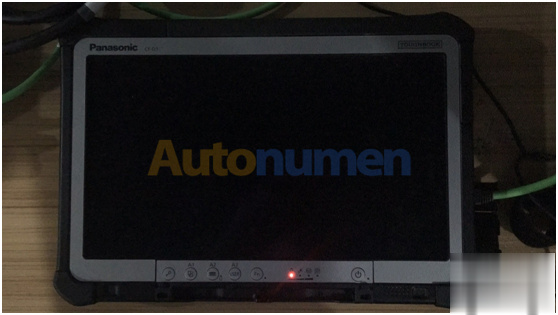
Press Power button foe 3 sec to turn on Tab
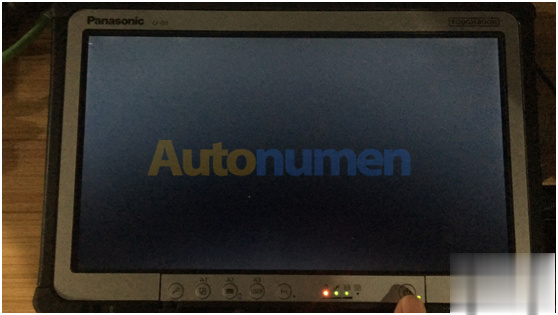
Connect Xentry C5 OBD cable and LAN cable

No car connected. Because it is not connected to vehicle
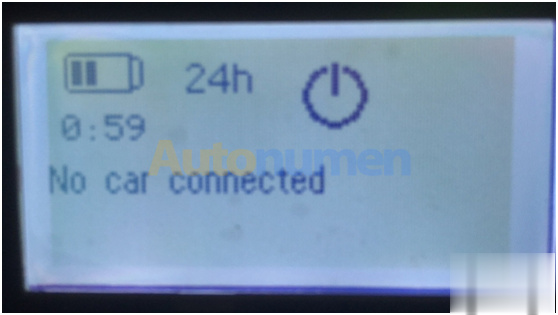

Xentry Tab main menu
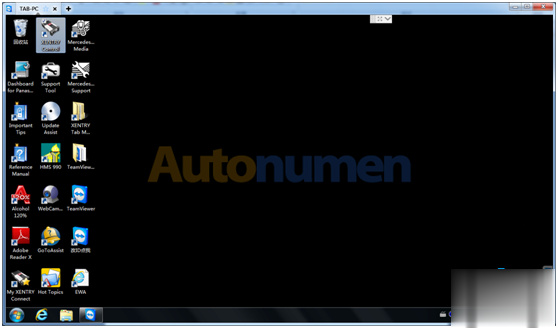
Open Xentry Control
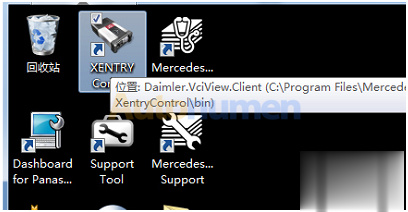
Then come to this interface, wait for the communication
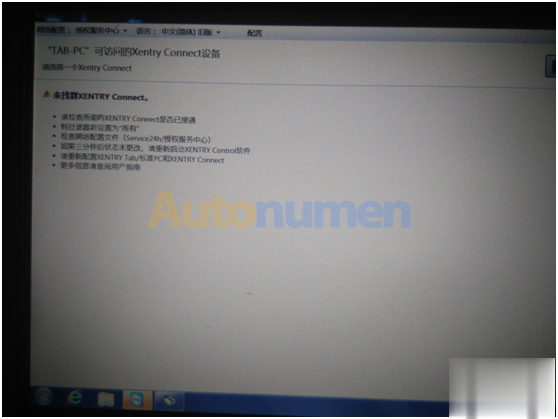
Xentry is connected with SD C5
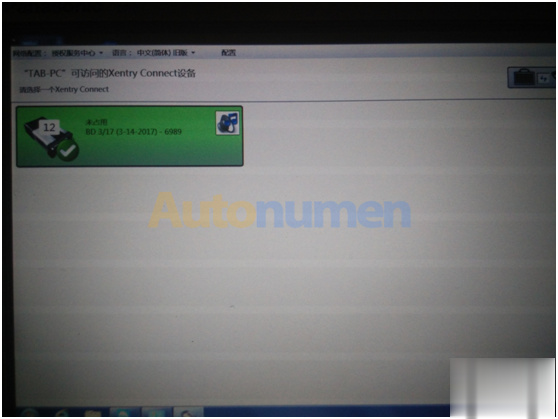
Click on green icon
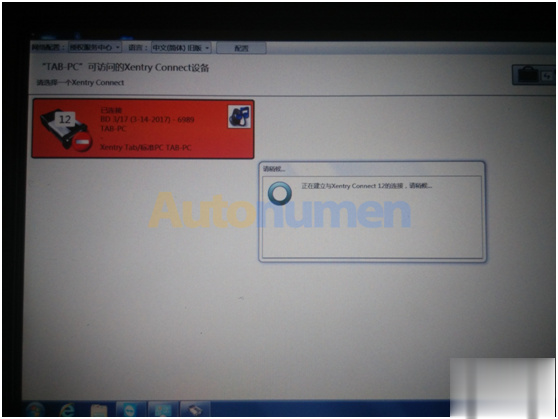
Launch Xentry software
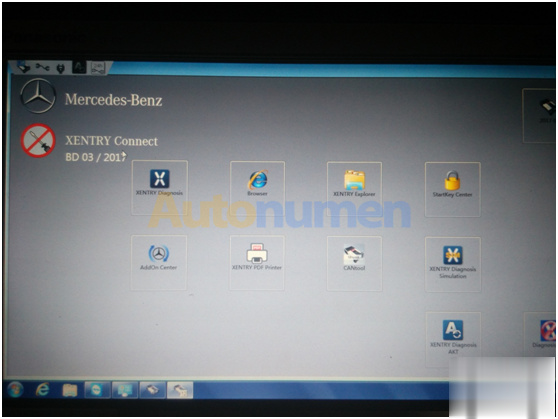
Run MB Star diagnostic software and start diagnose Mercedes.
:: برچسبها:
new SDconnect C5+,DOIP MB Star C5,MB C5 Plus,MB SD C5 DoIP,DoIP Xentry Connect C5,DoIP diagnosis,DOIP SD C5,SDC5 Plus,DOIP C5,Mercedes Benz DoIP Xentry Connect C5, ,
:: بازدید از این مطلب : 286
|
امتیاز مطلب : 0
|
تعداد امتیازدهندگان : 0
|
مجموع امتیاز : 0

